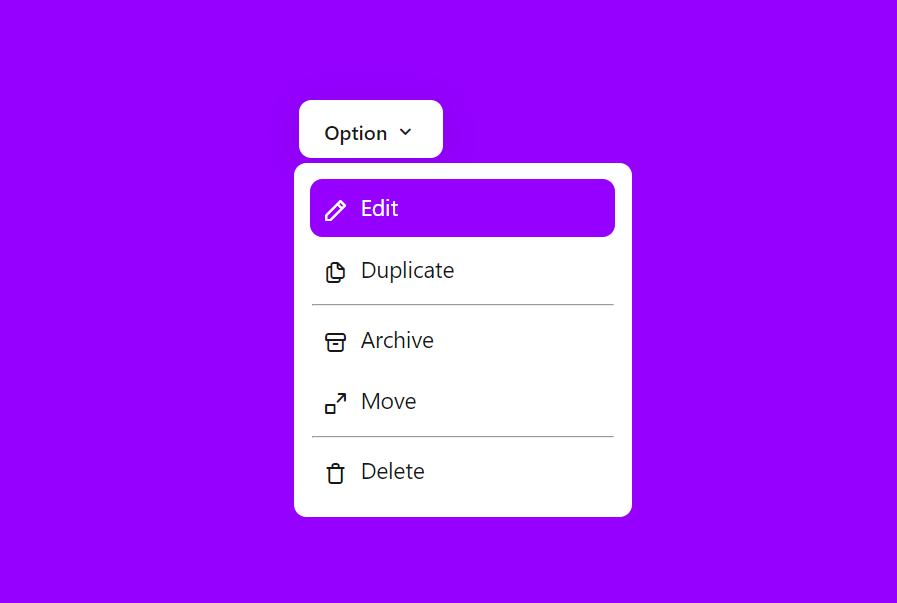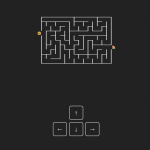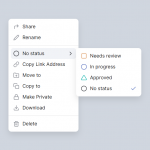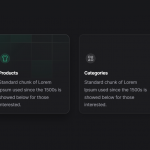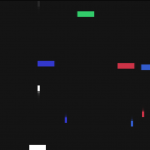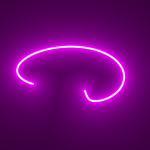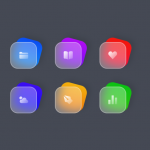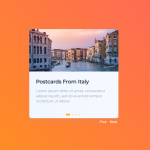A dropdown in HTML and CSS is a user interface element used to display a menu of options that can be expanded or collapsed. It provides users with the ability to select a single option from a list.
To create a dropdown menu in HTML, you typically use a combination of HTML and CSS. The HTML structure involves an outer container element, such as a <div> or <ul>, which contains one or more nested elements representing the options. CSS is then utilized to style the dropdown menu and control its visibility.
Demo
I would recommend you don’t just copy and paste the code, Watch this My YouTube video and Understand it.
HTML – Starter Template
<!doctype html>
<html lang="en">
<head>
<!-- Required meta tags -->
<meta charset="utf-8">
<meta name="viewport" content="width=device-width, initial-scale=1">
<!-- CSS -->
<link rel="stylesheet" href="style.css">
<title> Dropdown - Anoncodes </title>
</head>
<body>
<!-- Further code here -->
<script src="script.js"></script>
</body>
</html>
Paste the below code in your <body> tag.
<div id="dropdown">
<button id="dropbtn">Option <i class="uil uil-angle-down"></i></button>
<div id="drop-content">
<a href="#"><i class="uil uil-pen"></i> Edit</a>
<a href="#"><i class="uil uil-copy"></i> Duplicate</a>
<hr>
<a href="#"><i class="uil uil-archive"></i> Archive</a>
<a href="#"><i class="uil uil-expand-from-corner"></i> Move</a>
<hr>
<a href="#"><i class="uil uil-trash"></i> Delete</a>
</div>
CSS Code
Create a file style.css and paste the code below.
/* CSS Reset */
*{
padding: 0;
margin: 0;
font-family: system-ui, -apple-system, BlinkMacSystemFont, 'Segoe UI', Roboto, Oxygen, Ubuntu, Cantarell, 'Open Sans', 'Helvetica Neue', sans-serif;
}
body{
display: flex;
justify-content: center;
align-items: center;
min-height: 100vh;
background: #9500ff;
}
/* Button */
#dropbtn{
padding: 10px 20px;
font-size: 16px;
background: #fff;
border: none;
color: #181818;
border-radius: 10px;
box-shadow: 0px 4px 30px rgba(0,0,0,0.1);
margin: 4px;
font-weight: 500;
}
#dropbtn i{
font-size: 20px;
}
#drop-content{
display: none;
position: absolute;
padding: 10px;
display:none;
flex-direction: column;
min-width: 250px;
background: #fff;
border-radius: 10px;
box-shadow:0px 8px 30pxrgba(0,0,0,0.1);
}
#drop-content a{
display: flex;
text-decoration: none;
font-size: 18px;
color: #181818;
padding: 10px;
margin: 3px;
}
#drop-content a i{
font-size: 20px;
padding-right: 10px;
}
#drop-content a:hover{
background: #9500ff;
transition: background 0.5s;
border-radius: 10px;
color: #fff;
}
hr{
margin: 4px;
}
/* Let's Create it DropDown */
#dropdown:hover #drop-content{
display: block;
}
Written By : @anoncodes
Code Credit : @anoncodes.
Hope you find this post helpful 💖
Show Some Love & Support On These Social Media