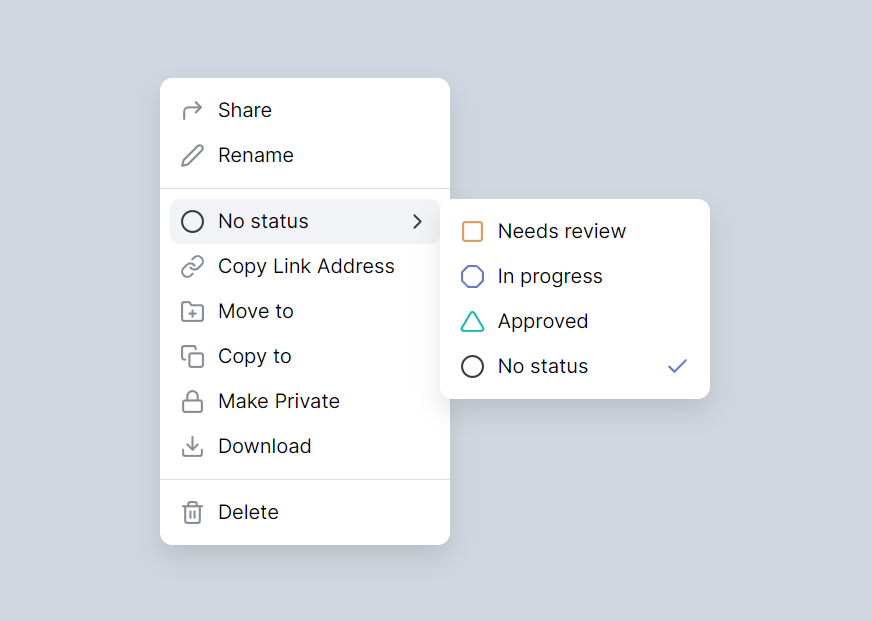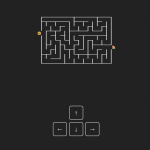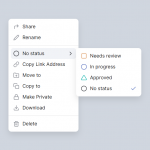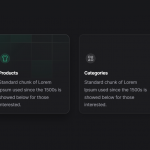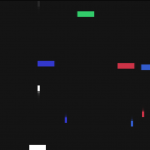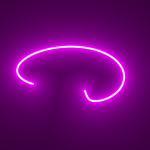A context menu is a UI element that appears when a user right-clicks on a selected object within a webpage. It offers a list of actions that can be performed on the object. To create a context menu using HTML and CSS, first define the HTML structure by creating a <div> element and populating it with <ul> and <li> elements for the menu items. Next, style the menu with CSS by targeting the unique ID and applying relevant properties. To show the menu when right-clicking, use JavaScript to add an event listener that positions the menu at the mouse pointer’s coordinates. Finally, handle user selection by adding event listeners to the menu items and executing desired actions with JavaScript. By combining HTML, CSS, and JavaScript, you can create a custom context menu that enhances user experience and interaction with webpage objects.
Demo
I would recommend you don’t just copy and paste the code, just look at the code and type by understanding it.
HTML – Starter Template
<!doctype html>
<html lang="en">
<head>
<!-- Required meta tags -->
<meta charset="utf-8">
<meta name="viewport" content="width=device-width, initial-scale=1">
<!-- CSS -->
<link rel="stylesheet" href="style.css">
<title>Context Menu With Feather Icon- Anoncodes </title>
</head>
<body>
<!-- Further code here -->
<script src="script.js"></script>
</body>
</html>
Paste the below code in your <body> tag.
<div class="container">
<!-- code here -->
<div class="menu">
<ul class="menu-list">
<li class="menu-item"><button class="menu-button"><i data-feather="corner-up-right"></i>Share</button></li>
<li class="menu-item"><button class="menu-button"><i data-feather="edit-2"></i>Rename</button></li>
</ul>
<ul class="menu-list">
<li class="menu-item"><button class="menu-button menu-button--black"><i data-feather="circle"></i>No status<i data-feather="chevron-right"></i></button>
<ul class="menu-sub-list">
<li class="menu-item"><button class="menu-button menu-button--orange"><i data-feather="square"></i>Needs review</button></li>
<li class="menu-item"><button class="menu-button menu-button--purple"><i data-feather="octagon"></i>In progress</button></li>
<li class="menu-item"><button class="menu-button menu-button--green"><i data-feather="triangle"></i>Approved</button></li>
<li class="menu-item"><button class="menu-button menu-button--black menu-button--checked"><i data-feather="circle"></i>No status<i data-feather="check"></i></button></li>
</ul>
</li>
<li class="menu-item"><button class="menu-button"><i data-feather="link"></i>Copy Link Address</button></li>
<li class="menu-item"><button class="menu-button"><i data-feather="folder-plus"></i>Move to</button></li>
<li class="menu-item"><button class="menu-button"><i data-feather="copy"></i>Copy to</button></li>
<li class="menu-item"><button class="menu-button"><i data-feather="lock"></i>Make Private</button></li>
<li class="menu-item"><button class="menu-button"><i data-feather="download"></i>Download</button></li>
</ul>
<ul class="menu-list">
<li class="menu-item"><button class="menu-button menu-button--delete"><i data-feather="trash-2"></i>Delete</button></li>
</ul>
</div>
</div>
CSS Code
Create a file style.css and paste the code below.
*,
*:after,
*:before {
box-sizing: border-box;
}
:root {
--color-bg-primary: #d0d6df;
--color-bg-primary-offset: #f1f3f7;
--color-bg-secondary: #fff;
--color-text-primary: #3a3c42;
--color-text-primary-offset: #898c94;
--color-orange: #dc9960;
--color-green: #1eb8b1;
--color-purple: #657cc4;
--color-black: var(--color-text-primary);
--color-red: #d92027;
}
body {
font-family: "Inter", sans-serif;
background-color: var(--color-bg-primary);
color: var(--color-text-primary);
}
.menu {
display: flex;
flex-direction: column;
background-color: var(--color-bg-secondary);
border-radius: 10px;
box-shadow: 0 10px 20px rgba(#404040, 0.15);
}
.menu-list {
margin: 0;
display: block;
width: 100%;
padding: 8px;
& + .menu-list {
border-top: 1px solid #ddd;
}
}
.menu-sub-list {
display: none;
padding: 8px;
background-color: var(--color-bg-secondary);
border-radius: 10px;
box-shadow: 0 10px 20px rgba(#404040, 0.15);
position: absolute;
left: 100%;
right: 0;
z-index: 100;
width: 100%;
top: 0;
flex-direction: column;
// &:after {
// content: "";
// position: absolute;
// left: -12px;
// top: 0;
// right: 0;
// bottom: 0;
// display: block;
// outline: 2px solid hotpink;
// }
&:hover {
display: flex;
}
}
.menu-item {
position: relative;
}
.menu-button {
font: inherit;
border: 0;
padding: 8px 8px;
padding-right: 36px;
width: 100%;
border-radius: 8px;
text-align: left;
display: flex;
align-items: center;
position: relative;
background-color: var(--color-bg-secondary);
&:hover {
background-color: var(--color-bg-primary-offset);
& + .menu-sub-list {
display: flex;
}
svg {
stroke: var(--color-text-primary);
}
}
svg {
flex-shrink: 0;
width: 20px;
height: 20px;
margin-right: 10px;
stroke: var(--color-text-primary-offset);
&:nth-of-type(2) {
margin-right: 0;
position: absolute;
right: 8px;
}
}
&--delete {
&:hover {
color: var(--color-red);
svg:first-of-type {
stroke: var(--color-red);
}
}
}
&--orange {
svg:first-of-type {
stroke: var(--color-orange);
}
}
&--green {
svg:first-of-type {
stroke: var(--color-green);
}
}
&--purple {
svg:first-of-type {
stroke: var(--color-purple);
}
}
&--black {
svg:first-of-type {
stroke: var(--color-black);
}
}
&--checked {
svg:nth-of-type(2) {
stroke: var(--color-purple);
}
}
}
// Codepen spesific styling - only to center the elements in the pen preview and viewport
.container {
position: absolute;
top: 0;
left: 0;
right: 0;
bottom: 0;
width: 100%;
display: flex;
align-items: center;
justify-content: center;
}
// End Codepen spesific styling
Javascript Code
Create a file index.js and paste the code below.
feather.replace()
Written By ; @anoncodes
Code Credit :@havardob